Dynamic Props
Normally, when the value of a @Prop within a ComponentTree changes, the framework needs to compute layout and mount the Component again.
However, there is a category of @Props that do not affect layout, thus when the value of the @Prop changes, the framework can take a "shortcut": apply the new value to the mounted UI element that represents the Component right away.
We call such properties "dynamic".
DynamicValue<T> is the interface that makes it possible.
Common Dynamic Props
The dynamic properties that are available for all Components are:
- Alpha
- Scale X/Y
- Translation X/Y
- Background Color
- Rotation
- Elevation (from Lollipop and above)
To use this, all you need to do is to create and pass a DynamicValue<T> object to the corresponding Component.Builder method.
Normally, you would hold on to this object, and use its set() method to update the actual value.
In the following sample we have a Component that renders a yellow square in the middle of the screen.
We also have two regular Android SeekBars "outside" of the Components hierarchy that control the alpha and the scale levels of the square.
Notice that:
- On lines 43-44, in
MyActivity.java, we createDynamicValueobjects - On lines 50-51, in
MyActivity.java, we supply theDynamicValuesto theMyComponent(just as regular@Props). - On lines 14-16, in
MyComponentSpec.java, we passDynamicValue<Float>objects toalpha(),scaleX()andscaleY()methods ofComponent.Builderto control the corresponding properties of theRectcomponent. - On lines 76, 81, in
MyActivity.java, we use theDynamicValueobjects to keep the state of theSeekBarsand the value of the properties they control in sync.
Custom Dynamic Props for MountSpecs
You may have your own MountSpec which has @Props that also do not affect layout.
It is possible to control the values of those properties in similar way using DynamicValue interface.
However, in this case you will need to tell framework how to apply the value of the @Prop to the mounted element.
To show you how to do this, let us consider a MountSpec that mounts a ClockView and defines time property, which it passes to the View in @OnMount.
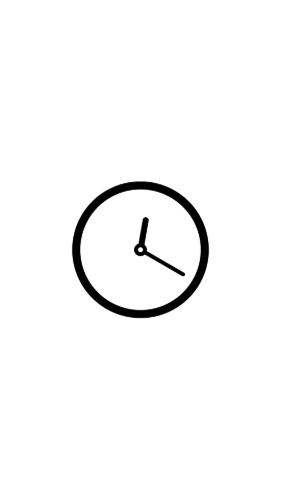
Notice that the value of the time property does not affect layout, it only controls how the ClockView draws clock hands.
However, every time you want to update it the framework will have to go through LayoutState and MountState.
Here is how we can fix this by converting to Dynamic Props and, at the same time, get a more convenient interface to adjust the value.
First thing you need to do is to mark the @Prop as dynamic - line 15.
Once you have done this, the framework will generate an additional method to the builder of your Component that takes a DynamicValue.
At the same time it will keep the version of this method that takes "static" value, if you choose to use this in some situations.
Second thing is to create a @OnBindDynamicValue method - lines 12-17 in ClockComponentSpec.java - that should set the value to the mounted content.
This method should always takes 2 arguments - mounted content, and the @Prop itself. You need to create one such method for every dynamic @Prop you define.
Then, it is the responsibility of the framework to invoke these methods to keep changes to the DynamicValue.
Here you find the full implementation of the sample above.
Animating Common Dynamic Props
Dynamic Props values can be used with Android Animators to create custom animations.
In the following example we define a click event that starts an animation. As this is using Android's animation api we can easily set properties like duration and interpolation. We can also register for callbacks using Animator.addListener(..).
In this example we have created a simple LayoutSpec that contains a Text component that animates when we click it.
The scale of the Text defined by a DynamicValue, which will trigger a re-draw when ever it is updated. The DynamicValue is defined within a @State so that it can be easily shared between the LayoutSpec's static functions.
There is an Animator that updates the scale DynamicValue. The Animator is defined as a @State so the instance can be shared between different on click events. It is also wrapped inside an AtomicReference which allows us to replace the Animator instance so we don't have to re-use the same Animator for different animations.
For more examples of creating Animations using Common Dynamic Props, see our Animations Cook Book in the Sample App.